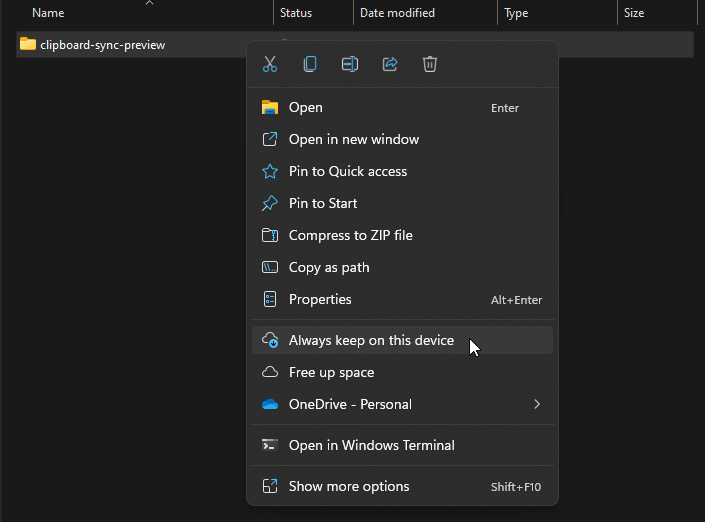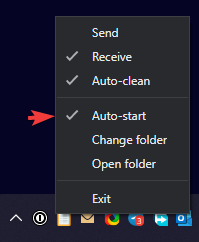⭐Please star this project in GitHub if it helps you!⭐
Clipboard Sync

A simple tool which helps to sync the clipboard between computers by using a shared folder.
In other words, if you have a shared folder between your computers (including OneDrive and other folder synchronization tools), this tool helps you sync your clipboard by leveraging it.
Currently supports the following formats in the clipboard:
text (including hyperlinks and rich text)imagefiles (max of 100MB)
Get Started
Download the latest release for your platform and open it.
Alternatively, you can install it with winget:
winget install clipboard-sync
When running for the first time, the tool will ask you which folder to use for synchronizing the clipboard. Select the same shared folder between your computers in both of them.
See it in action
https://user-images.githubusercontent.com/29582865/138568560-011bb822-fb8a-4c18-930e-fc310e472a53.mp4
How it works
It could not be simpler:
When a new text is detected in your clipboard, the tool will create a file in the folder which you selected with the clipboard contents.
When a new file is detected in the same folder, the tool will read its contents and write it to the clipboard.
Some safeguards are implemented to prevent infinite loops and unneeded operations.
Also, it deletes the files created when they become 5 minutes old.
Tips
Configuring the folder on OneDrive
Make sure the Always keep on this device option is enabled for the folder on both computers:
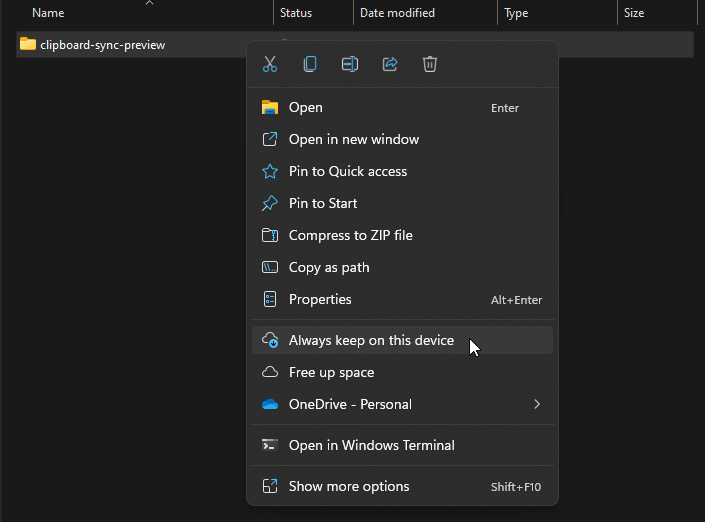
OneDrive for Linux?
If you are using Linux, you can use the non-official OneDrive client for Linux.
Auto-start on boot?
Yes!
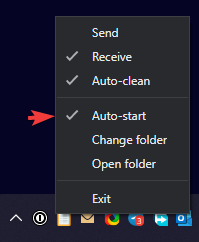
Slow to sync
The Clipboard Sync should be as fast (and as slow) as your folder synchronization tool. OneDrive takes some seconds to do its job, and in order to help you handle it, you can watch the Clipboard System tray icon:

Development
If you want to build this project locally, you will need:
- Volta for handling the correct version of Node.js and NPM (or see the correct version of Node.js and NPM in the
volta key of package.json and install them by yourself)
npm install to install the dependenciesnpm start to build and run the project
Credits
The original icon was made by Freepik.