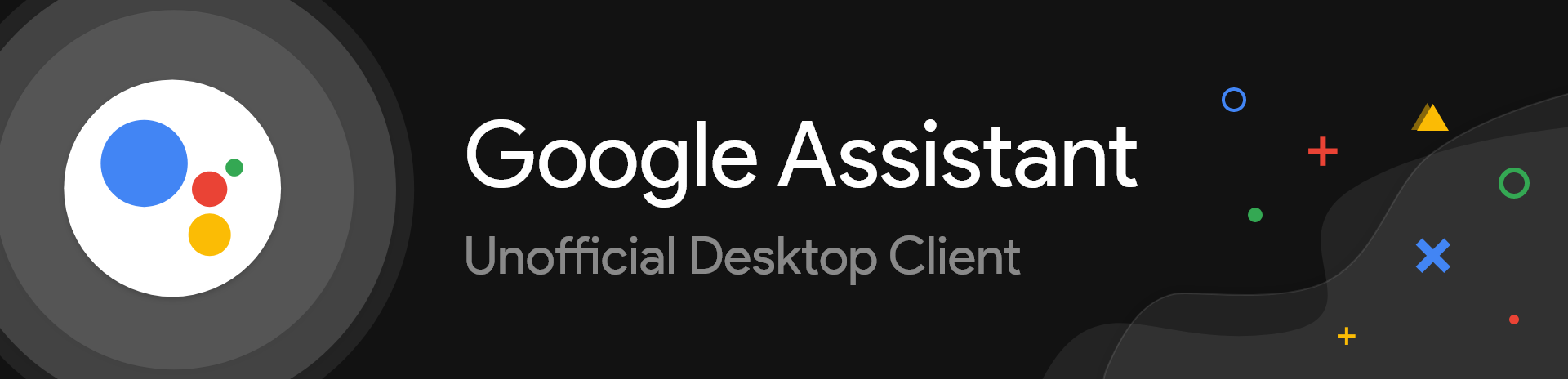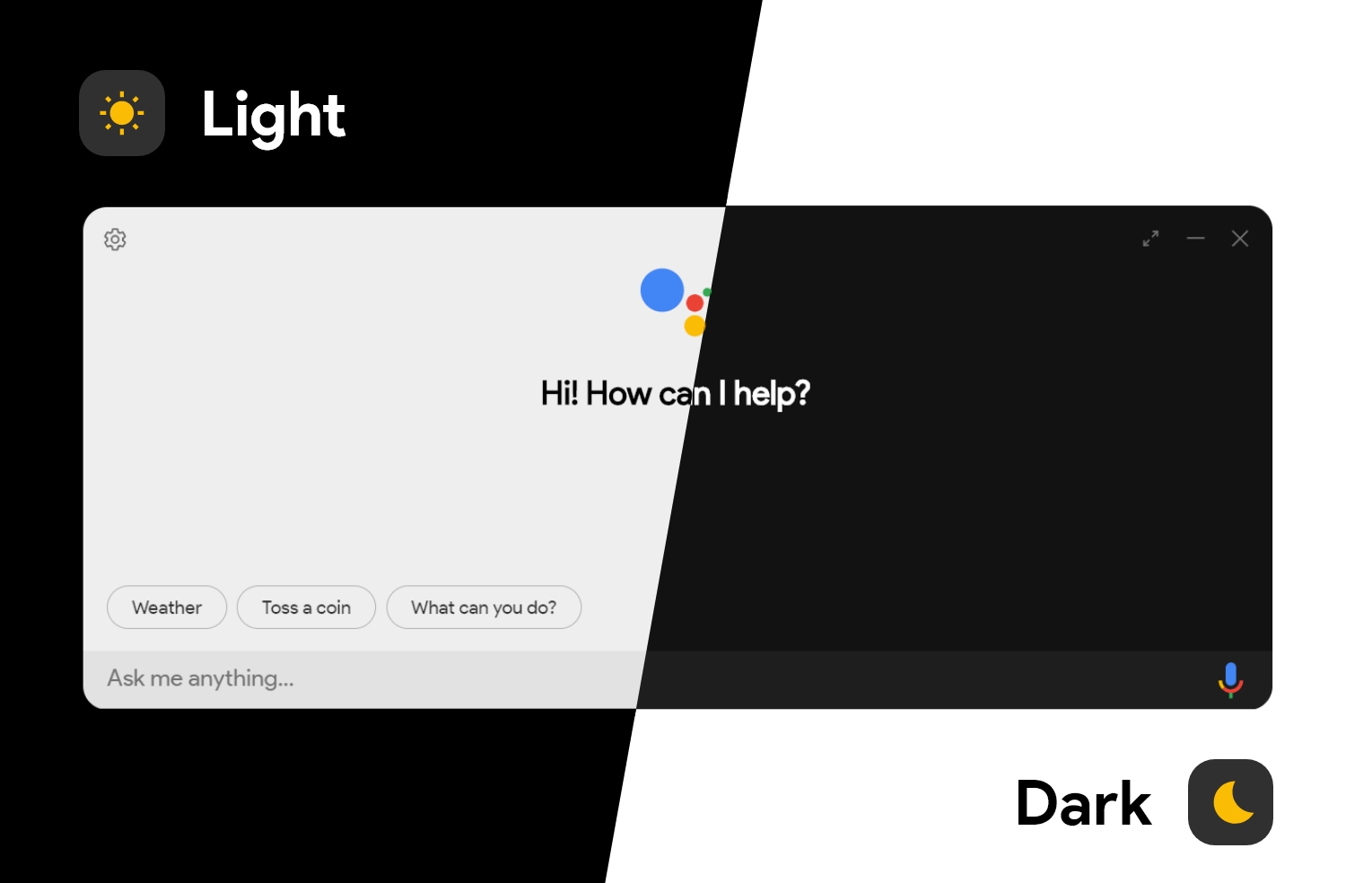Google Assistant Melvin Abraham
winget install --id=Melvin-Abraham.Google-Assistant -e Google Assistant is an unofficial cross-platform client designed to bring the Google Assistant experience to desktop users. Built using the Google Assistant SDK, this tool allows users to interact with Google Assistant directly from their computer, enabling voice commands, information queries, and smart home device control.
Key Features:
- Natural voice interaction with Google Assistant
- Cross-platform compatibility for Windows, macOS, and Linux
- Integration with smart home devices for hands-free control
- Access to a wide range of Google services and features
- Customizable interface for enhanced user experience
Audience & Benefit:
Ideal for tech enthusiasts and early adopters who want to extend the functionality of Google Assistant to their desktop environment. Users can enjoy seamless interaction with their favorite Google services, automate tasks, and control smart home devices directly from their computer.
The software is available for installation via winget, making it easy to set up on supported platforms.


 ][issues]
[
][issues]
[ ][license]
[
][license]
[ ][top-lang]
][top-lang]


 ][next-milestone]
][next-milestone]