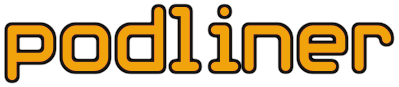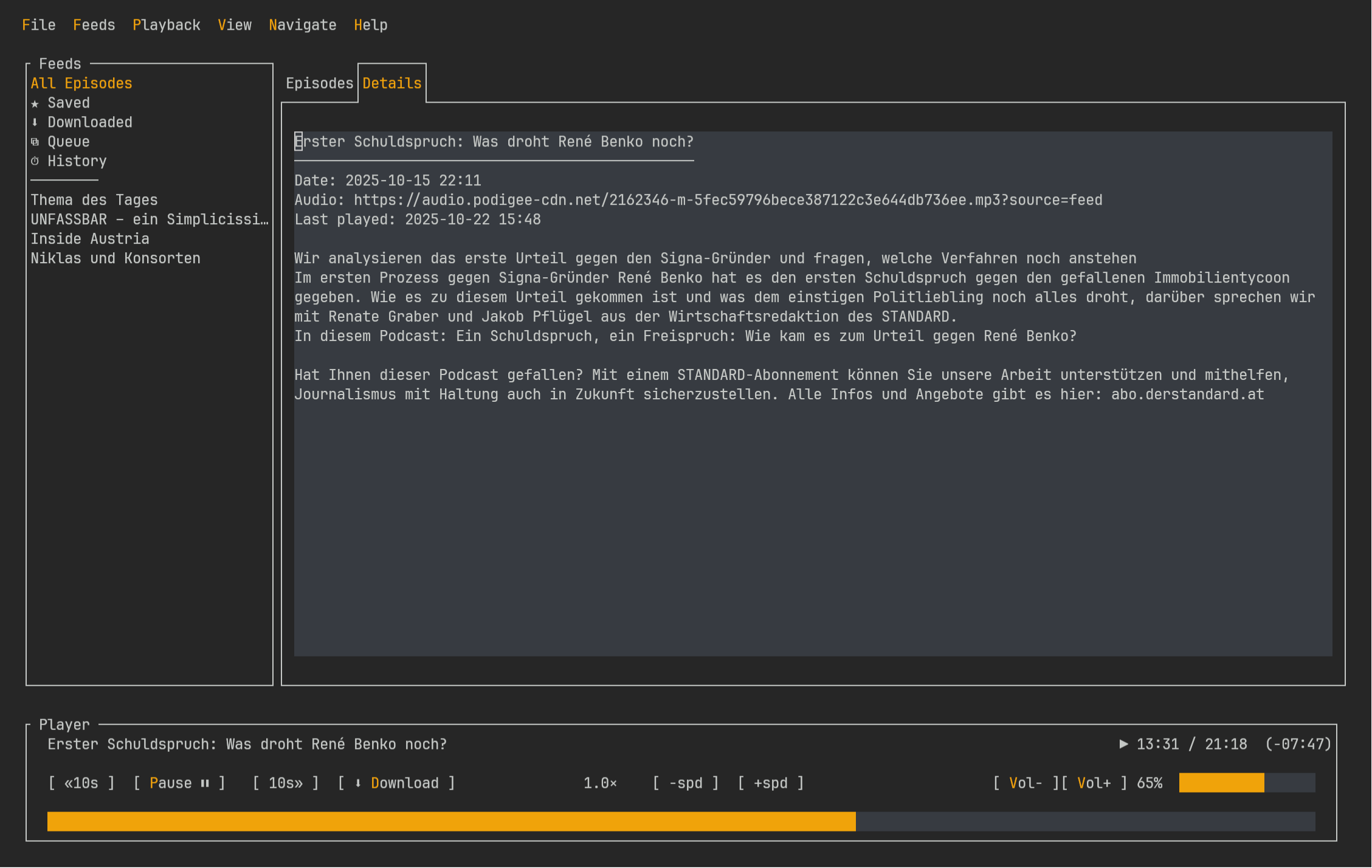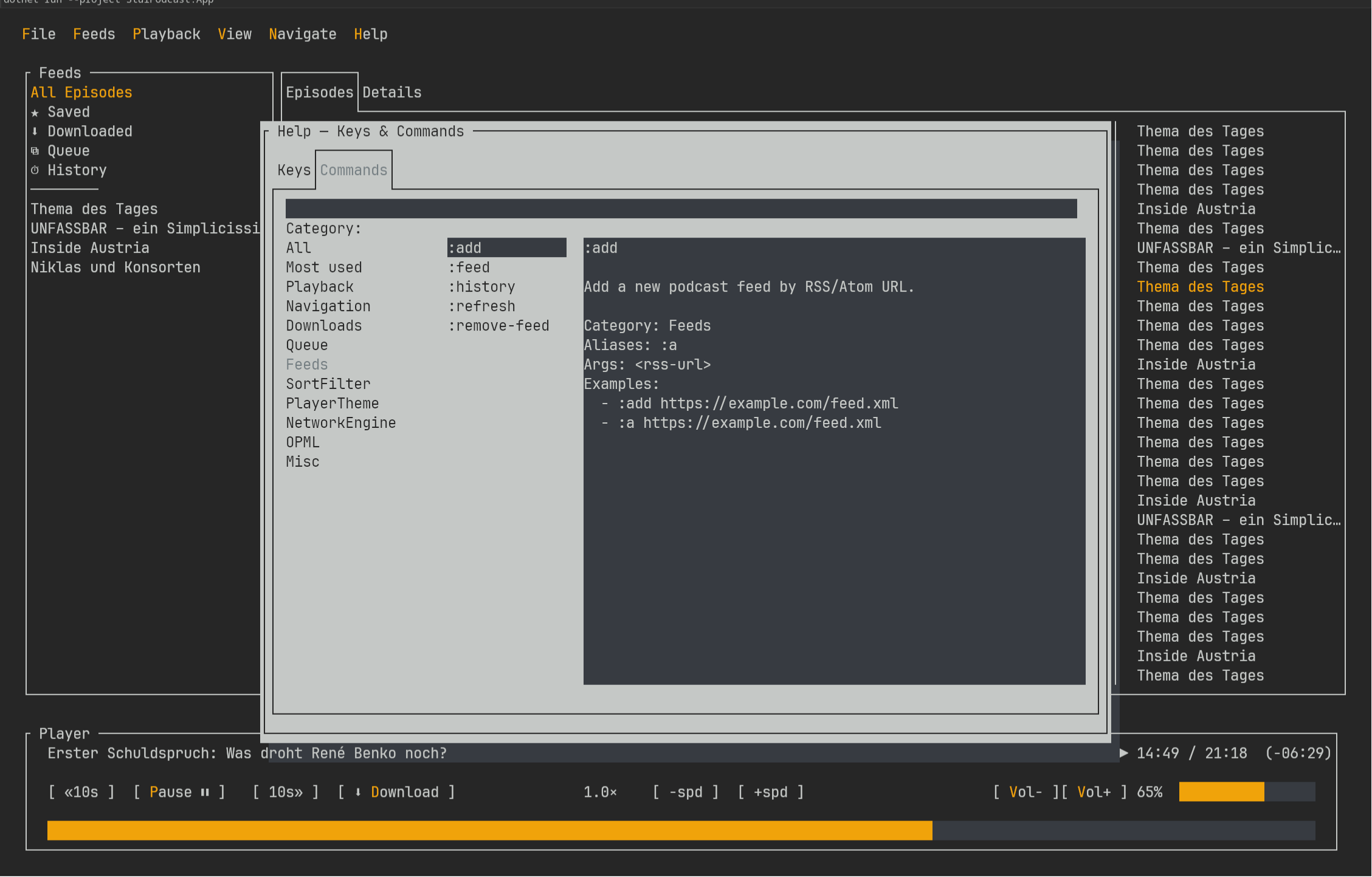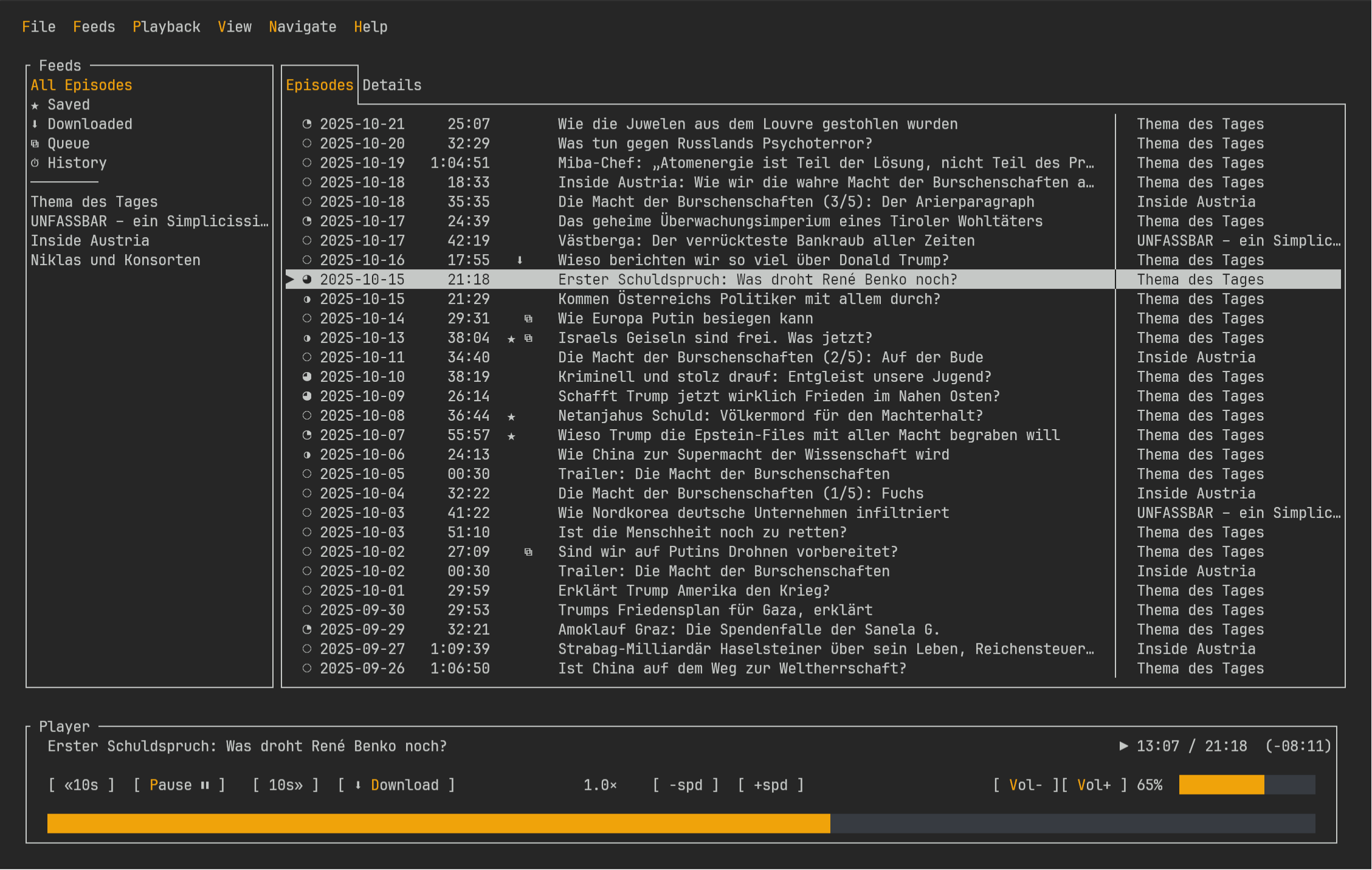Install Podliner using Winget - wingetCollections
Go back Packages Podliner Use this command to install Podliner:
winget install --id=TimKicker.Podliner -e Copy WinGet command to clipboard Podliner is a cross-platform terminal user interface (TUI) podcast player designed for efficient offline listening in any terminal environment. It provides a fast, clean, and distraction-free experience for managing podcasts directly from the command line.
Key Features:
Keyboard-first navigation with Vim-style shortcuts (j/k for scrolling, gg/G for jumping to top/bottom, / to search).
Offline playback capabilities, allowing users to download episodes and resume listening at any time.
Support for multiple audio engines, including mpv, FFmpeg (ffplay), VLC, and Windows Media Foundation, ensuring flexibility across platforms.
OPML import/export functionality for seamless migration of subscriptions from other podcast players.
Cross-platform compatibility with single-file builds available for Linux, macOS, and Windows.
A clean, minimalist interface optimized for terminal use.
Audience & Benefit:
Ideal for podcast enthusiasts who prefer terminal-based tools or value offline functionality. Podliner helps users efficiently consume podcasts without internet access, customize their listening experience, and easily migrate from other players. It is particularly beneficial for developers and power users seeking a lightweight, keyboard-driven solution for managing podcasts.
Podliner can be installed via winget on Windows, making it accessible to all users looking for a terminal-centric podcast player.
README
Podcasts in any terminal. Fast, clean, offline.
Table of Contents
Why podliner?
Keyboard-first & mouse-friendly. Full mouse support (click, select, scroll) with fast TUI feedback.Vim keys & commands. Familiar navigation (j/k, gg/G, dd for remove from queue, / to search) plus concise colon-commands (
1.1.5
Copy WinGet command to clipboard 1.0.26
Copy WinGet command to clipboard :add
:queue
:play
:export-opml
:import-opml
Offline-ready. Download episodes, resume where you left off, manage a queue.
Easy migration. OPML import/export to move subscriptions between players.
Cross-platform. Single-file builds for Linux, macOS, and Windows.
Engine choice. Works with mpv, ffplay (FFmpeg), or VLC where available.> No telemetry. Config lives in your user profile. All local.
Screenshots
Install (stable releases)
Linux bash <(curl -fsSL https://github.com/timkicker/podliner/releases/latest/download/install.sh)
Or via the AUR : yay -S podliner-bin
macOS bash <(curl -fsSL https://github.com/timkicker/podliner/releases/latest/download/install-macos.sh)
Windows (Powershell) winget install --id=TimKicker.Podliner -e
irm https://github.com/timkicker/podliner/releases/latest/download/install.ps1 | iex
> Looking for system-wide install, uninstall, pruning, or checksum verification? See the FAQ .
Migrate from other players (OPML) Most podcast players support OPML export/import.
Export your subscriptions from the old player as an .opml file (e.g. subscriptions.opml).In podliner , open the Import OPML action and select that file.
To export your current subscriptions from podliner, use Export OPML . It writes to your Documents folder as:
Linux/macOS: ~/Documents/podliner-feeds.opml
Windows: %USERPROFILE%\Documents\podliner-feeds.opml
If you prefer to drop files in place, podliner stores its config here:
Linux/macOS: ${XDG_CONFIG_HOME}/podliner or ~/.config/podliner
Windows: %APPDATA%\podliner
Commands (essentials) > Full help browser: :h | Full list: see COMMANDS
Enter: play selected
Space: pause/resume
Left/Right: seek 10s backward/forward
j / k: move down / up
gg / G: jump to top / bottom
/ : search in current list
f : toggle “unplayed only”
d : download or show status
:queue : switch to queue view
:play-next / :play-prev : next/previous in queue
:add : add feed
:feed all|saved|downloaded|history|queue : switch view
t : toggle theme
q : quit
:w / :wq : save / save & quit
Configuration & data > Replace with the exact paths from code before publishing.
Config :
Linux: ~/.config/podliner/
macOS: ~/Library/Application Support/podliner/
Windows: %APPDATA%\podliner\
Logs : next to the executable under logs/ (file pattern podliner-.log)…/podliner/logs/podliner-YYYYMMDD.logDownloads : {{IF APPLICABLE: path or “same as configured in app”}}OPML : imports/exports under Migrate from other players (OPML) > Back up appdata.json (or your config filename) to migrate settings to another machine.
Audio engines podliner can use different players:
mpv (recommended)ffplay (part of ffmpeg)VLC (via LibVLC; Windows support included with VideoLAN.LibVLC.Windows)Media Foundation ; built in (Windows only) and used as fallback when VLC or MPV are not available.
Debian/Ubuntu: sudo apt-get install -y mpv ffmpeg
Fedora: sudo dnf install -y mpv ffmpeg
Arch: sudo pacman -S --needed mpv ffmpeg
macOS: brew install mpv ffmpeg (if you use Homebrew)
Windows: download mpv or rely on VLC package as configured.
Engine selection & fallback:
Default is auto (prefer local download if available; else remote if online).
You can switch engines from via command :engine vlc|mpv|ffplay|mediafoundation
FAQ / Troubleshooting
"No audio engine found”
System-wide install?
Linux/macOS: add --system to the install command.
Windows (PowerShell): run Install-Podliner -System after the bootstrap line.
Update / Uninstall / Prune
Update to latest stable: re-run the install command for your OS.
Uninstall (Linux):
bash <(curl -fsSL https://github.com/timkicker/podliner/releases/latest/download/install.sh) --uninstall
Uninstall (macOS):
bash <(curl -fsSL https://github.com/timkicker/podliner/releases/latest/download/install-macos.sh) --uninstall
Uninstall (Windows, PowerShell):
irm https://github.com/timkicker/podliner/releases/latest/download/install.ps1 | iex
Uninstall-Podliner
Prune old versions (keep active): use --prune on Linux/macOS or Prune-Podliner on Windows.
Verify checksums # Download checksums (stable)
curl -fsSLO https://github.com/timkicker/podliner/releases/latest/download/SHA256SUMS
# Example: verify Linux x64 tarball
curl -fsSLO https://github.com/timkicker/podliner/releases/latest/download/podliner-linux-x64.tar.gz
grep 'podliner-linux-x64.tar.gz$' SHA256SUMS | sha256sum -c -
podliner: command not found Add install path to PATH:
Linux: export PATH="$HOME/.local/bin:$PATH" (in ~/.bashrc / ~/.zshrc)
macOS: export PATH="$HOME/bin:$PATH" (in ~/.zprofile / ~/.zshrc)
Windows: ensure %LOCALAPPDATA%\Microsoft\WindowsApps is on PATH
Reset config
Contributing I welcome all focused PRs.
dotnet build
dotnet run --project StuiPodcast.App
C# with nullable enabled; keep logging via Serilog.
Prioritize robustness and UX over features.
Fork → branch → PR to main
Bug reports, logs & roadmap When filing an issue, please include:
podliner --version output (shows exact version + RID)OS + architecture (e.g., linux-x64, osx-arm64, win-x64)
Steps to reproduce (short and precise)
Logs : attach the most recent file from logs/ next to the binary (pattern podliner-*.log)…/podliner/logs/podliner-20250101.log
License and credits
VLC - media engine (via LibVLC)mpv - media engine (optional)FFmpeg / ffplay - tools and fallback playback