walk Anton Medvedev
winget install --id=antonmedv.walk -e A terminal navigator
Walk is a terminal navigator designed to simplify navigation and file management in the terminal. It serves as an intuitive replacement for traditional cd and ls commands, enabling users to explore directories and manage files efficiently.
Key Features:
- Intuitive Navigation: Use hjkl keys or arrow keys to move through directories with ease.
- Preview Mode: Press Space to toggle preview mode for quick file previews without leaving the terminal.
- File Operations: Delete files or directories with
dd, undo deletions, and navigate back usingu. - Icons Support: Display icons by enabling the
--iconsflag, enhancing visual clarity (requires Nerd Fonts). - Image Preview: View images directly in the terminal without additional setup.
- Customization: Adjust color schemes, status bars, and file open commands through environment variables for a personalized experience.
Audience & Benefit:
Ideal for Linux, macOS, and Windows users seeking an efficient way to manage files from the terminal. Walk is particularly beneficial for developers and terminal enthusiasts who prefer minimizing external tools while maximizing productivity. Its streamlined interface reduces cognitive load, allowing users to focus on their tasks with enhanced efficiency.
README
🥾 walk
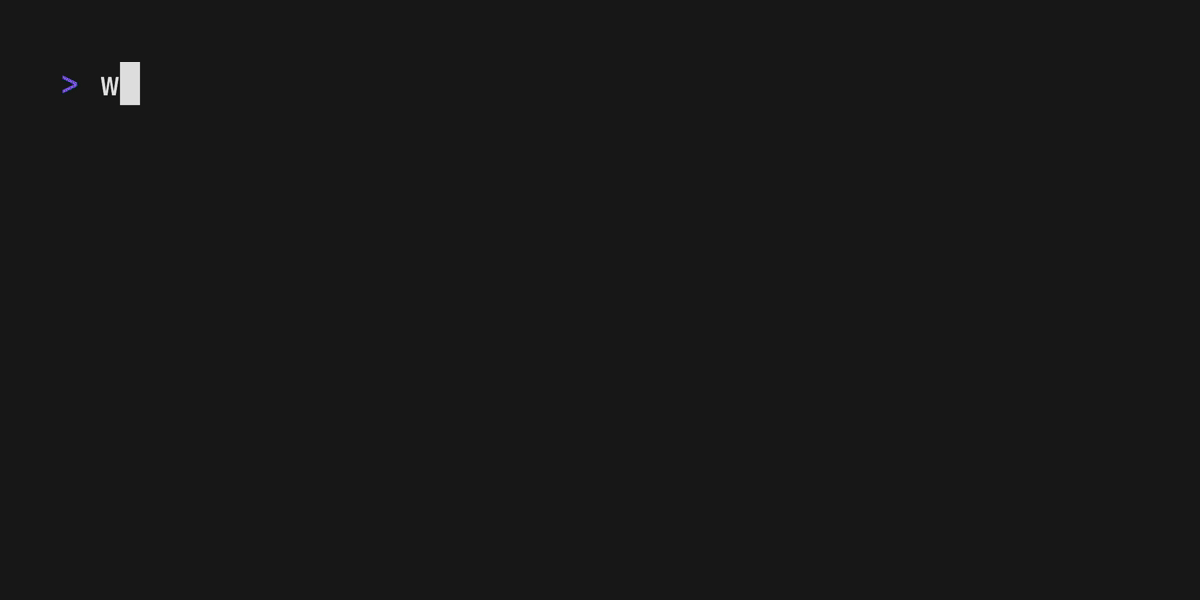
Walk — a terminal navigator; a cd and ls replacement.
Run lk, navigate using arrows or hjkl. Press, esc to jump to a new location; or ctrl+c to stay.
Install
brew install walk
pkg_add walk
go install github.com/antonmedv/walk@latest
curl https://raw.githubusercontent.com/antonmedv/walk/master/install.sh | sh
Or download prebuild binaries.
Setup
Put the next function into the .bashrc or a similar config:
Bash/Zsh Fish PowerShell
function lk {
cd "$(walk "$@")"
}
function lk
set loc (walk $argv); and cd $loc;
end
function lk() {
cd $(walk $args)
}
Now use lk command to start walking.
Features
Preview mode
Press Space to toggle preview mode.
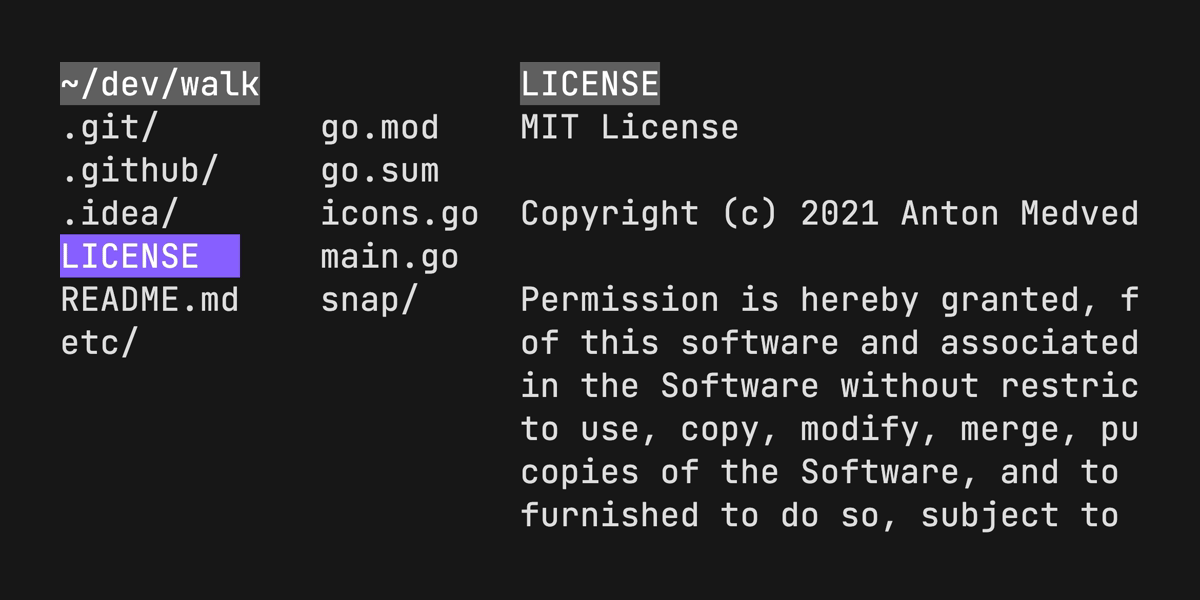
Delete file or directory
Press dd to delete file or directory. Press u to undo.
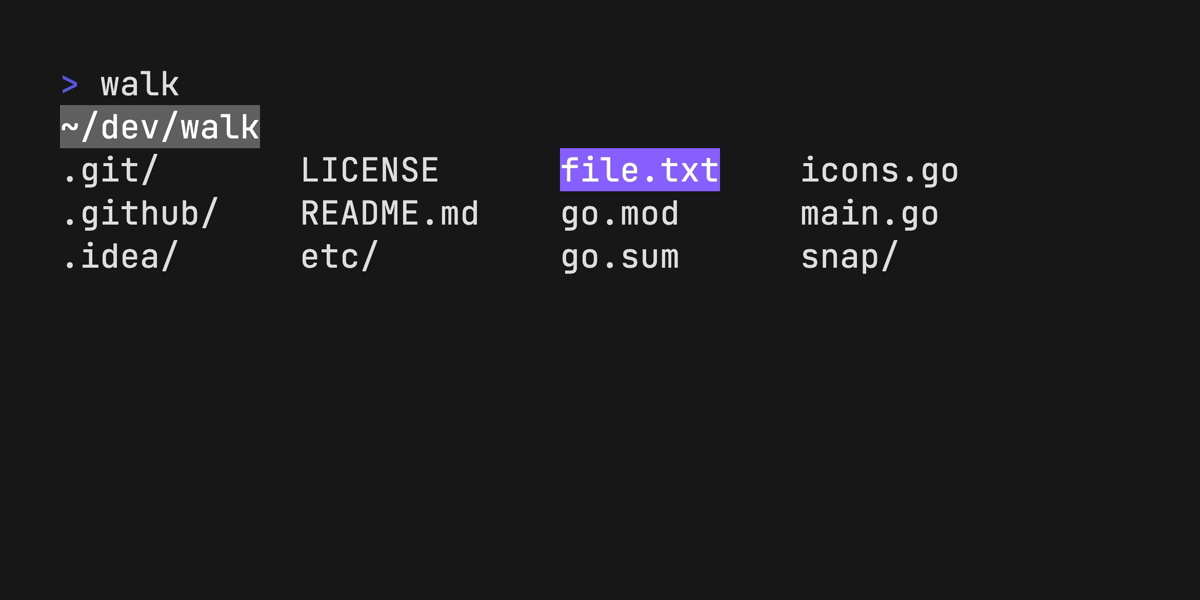
Display icons
Install Nerd Fonts and add --icons flag.
Image preview
No additional setup is required.
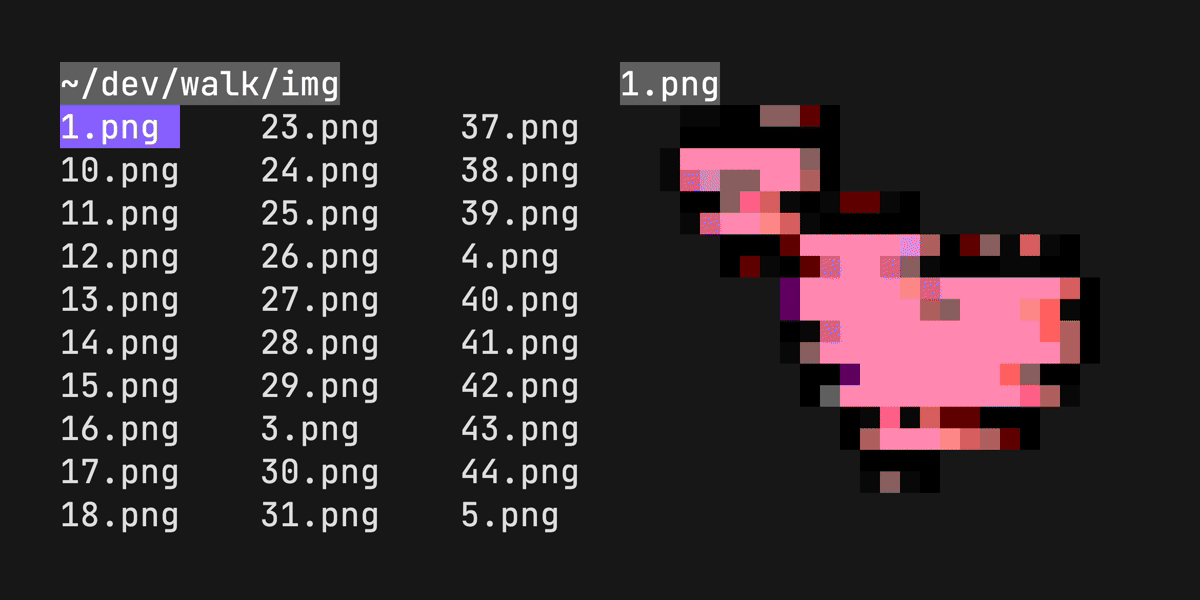
Usage
| Key binding | Description |
|---|---|
| arrows, hjkl | Move cursor |
| shift + arrows | Jump to start/end |
| enter | Enter directory |
| backspace | Exit directory |
| space | Toggle preview |
| esc, q | Exit with cd |
| ctrl + c | Exit without cd |
| / | Fuzzy search |
| d, delete | Delete file or dir |
| y | yank current dir |
| . | Hide hidden files |
Configuration
The EDITOR or WALK_EDITOR environment variable used for opening files from
the walk.
export EDITOR=vim
To specify a command to be used to open files per extension, use the WALK_OPEN_WITH environment variable.
export WALK_OPEN_WITH="txt:less -N;go:vim;md:glow -p"
The WALK_REMOVE_CMD environment variable can be used to specify a command to
be used to remove files. This is useful if you want to use a different
command to remove files than the default rm.
export WALK_REMOVE_CMD=trash
Change main color with WALK_MAIN_COLOR environment variable. Available colors
are here.
export WALK_MAIN_COLOR="#0000FF"
Use WALK_STATUS_BAR environment variable to specify a status bar program.
export WALK_STATUS_BAR="Size() + ' ' + Mode()"
Flags
Flags can be used to change the default behavior of the program.
| Flag | Description |
|---|---|
--icons | Show icons |
--dir-only | Show dirs only |
--hide-hidden | Hide hidden files |
--preview | Start with preview mode on |
--with-border | Show border in preview mode |
--fuzzy | Start with fuzzy search on |