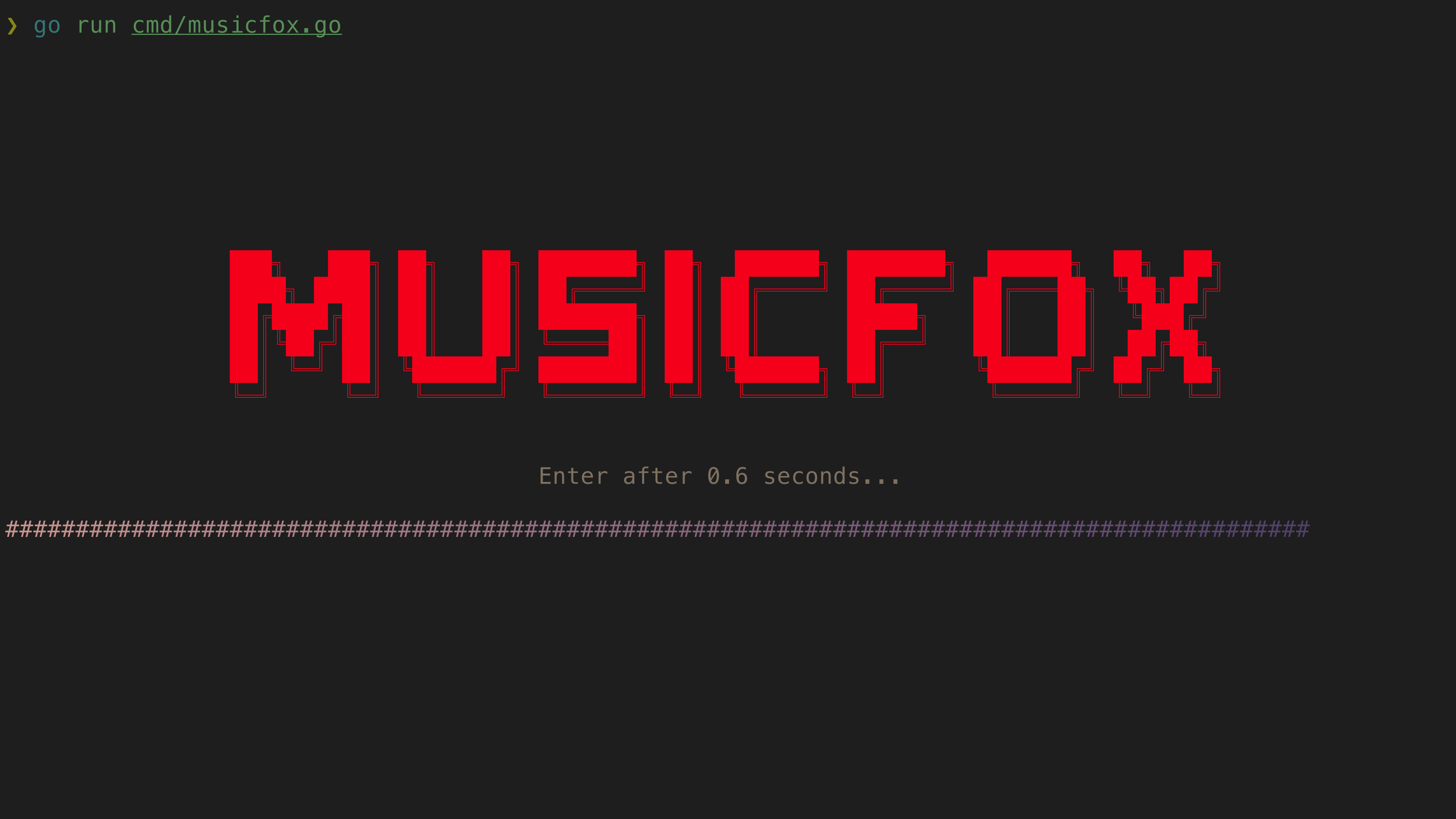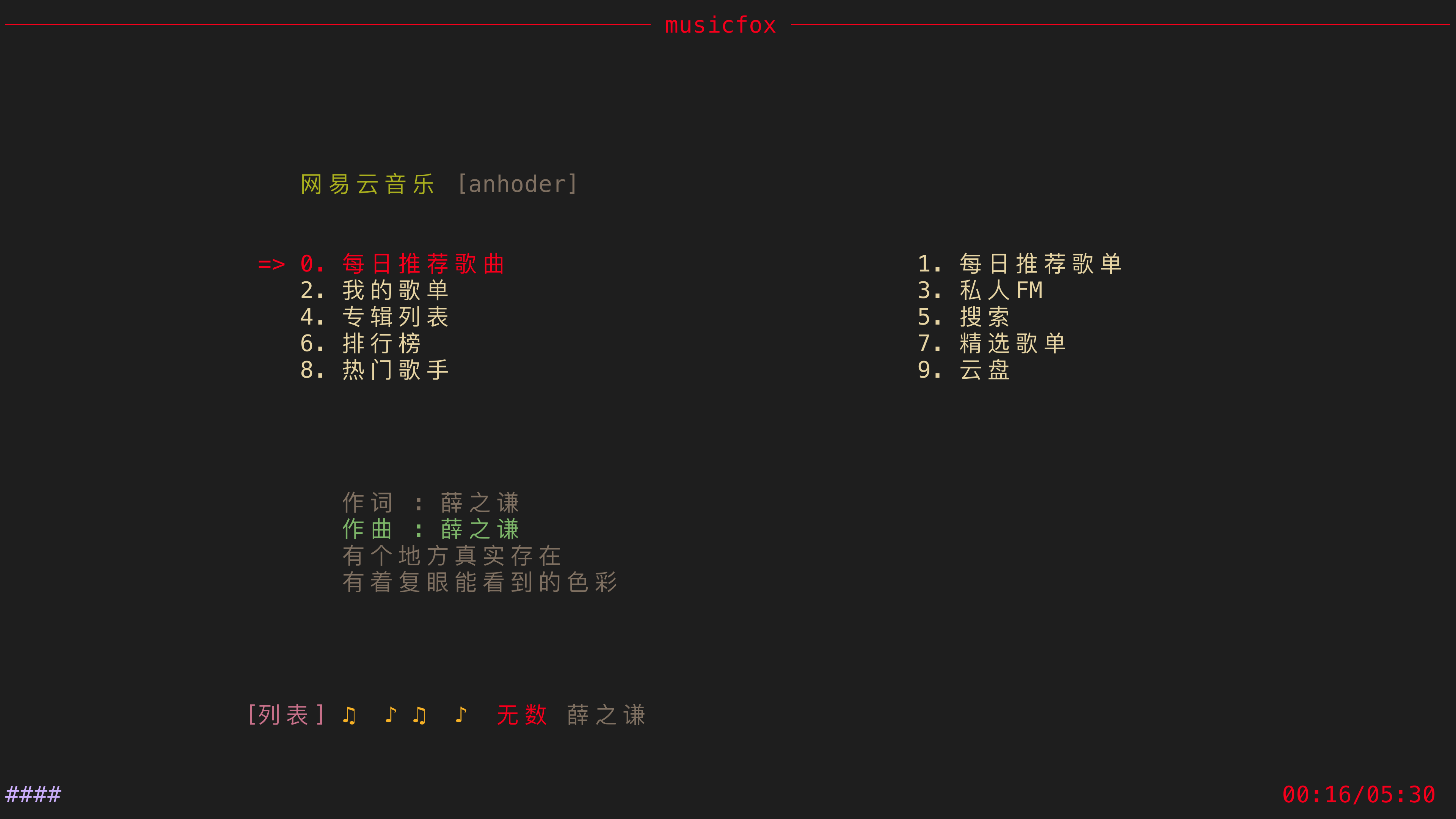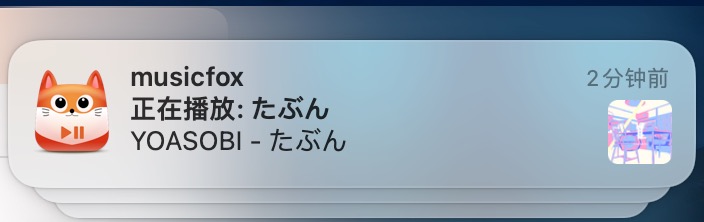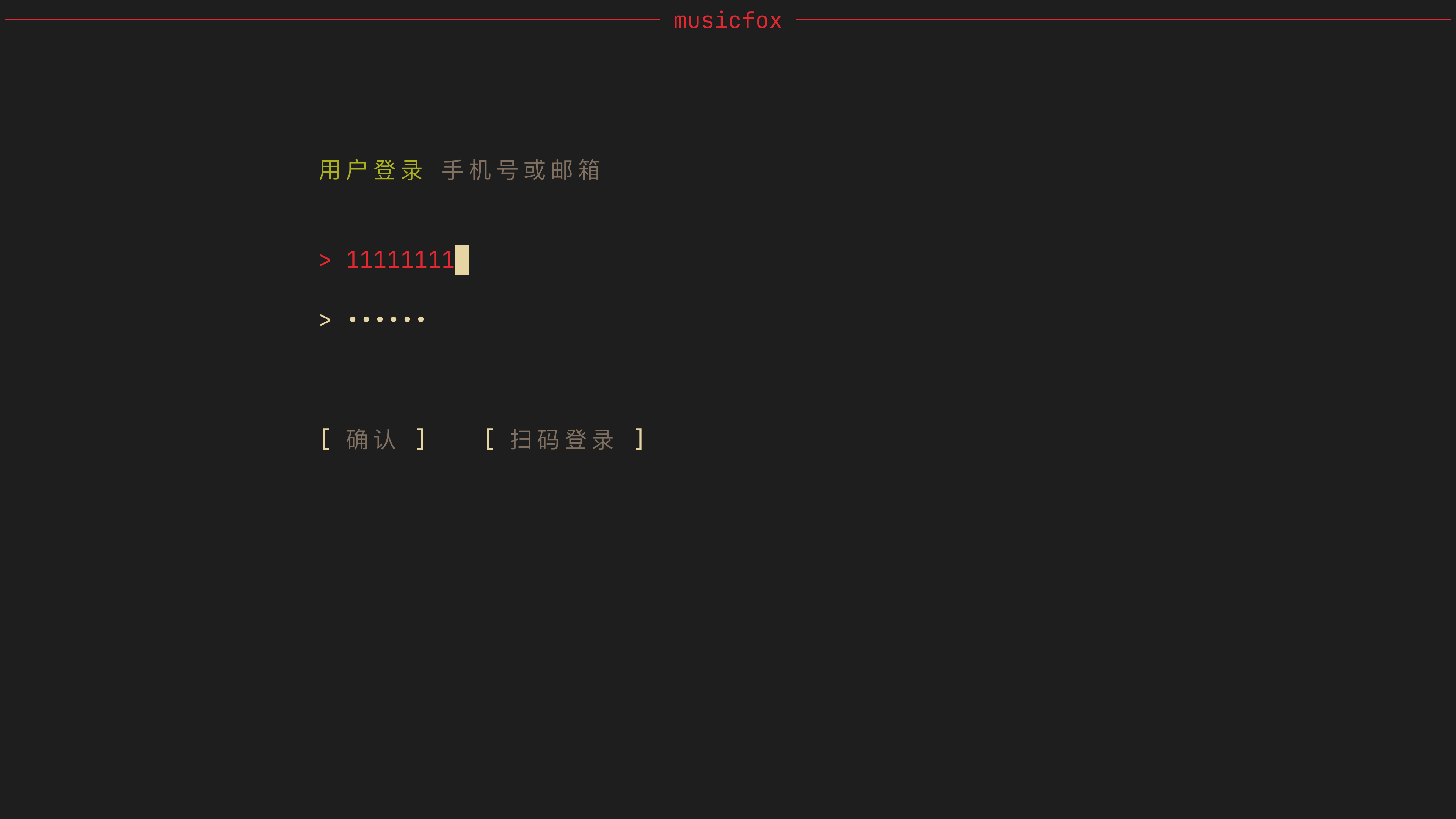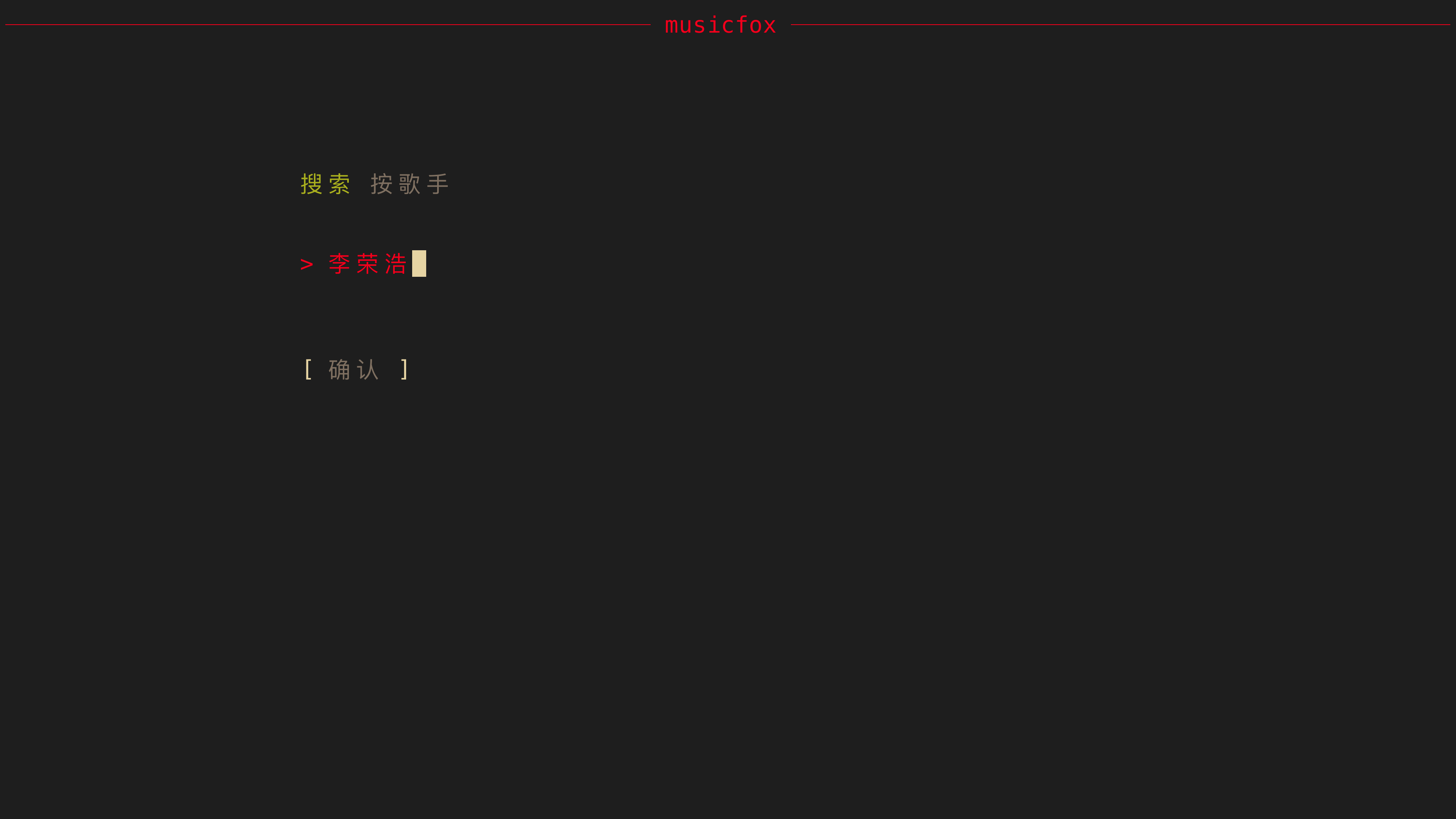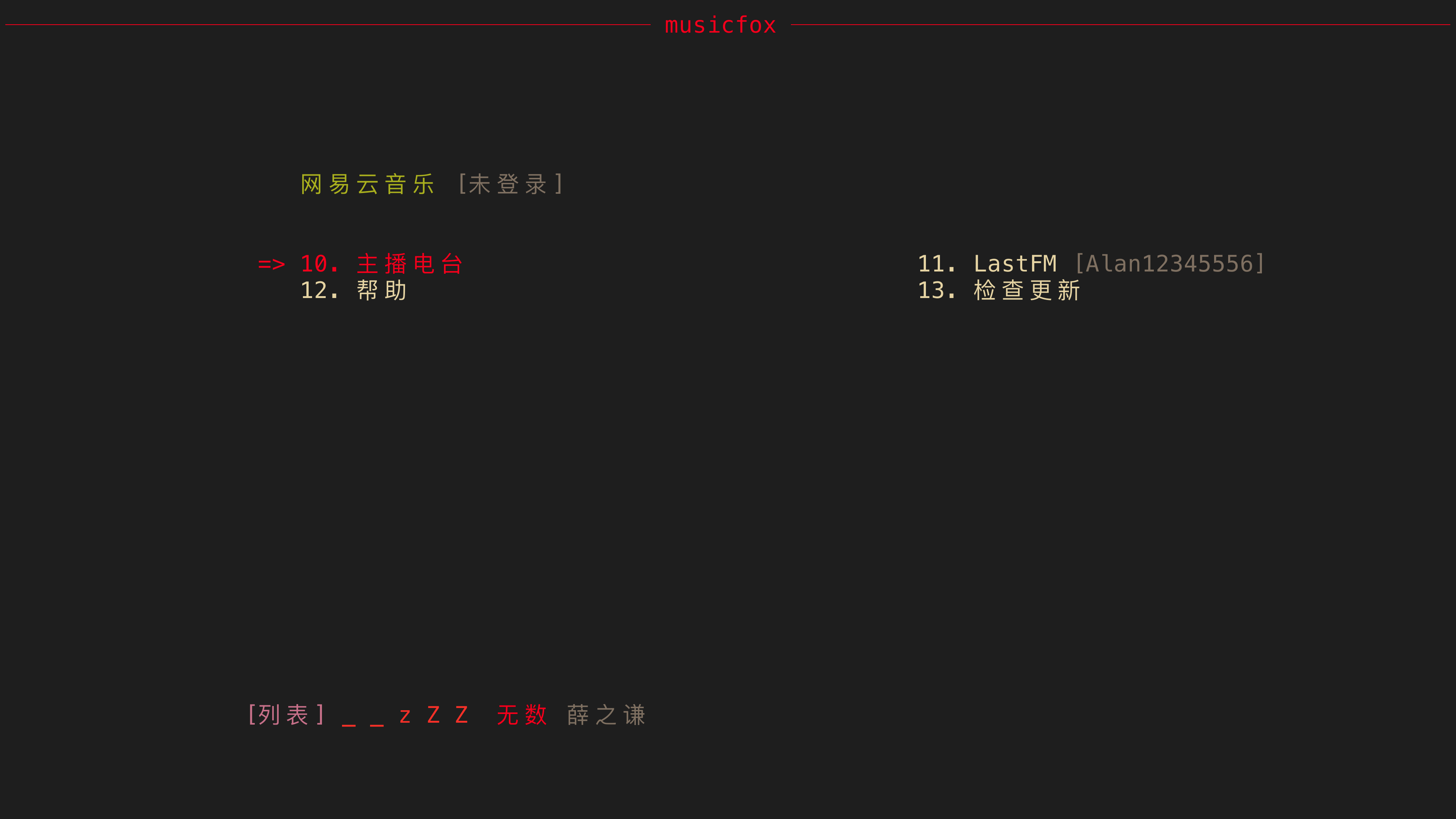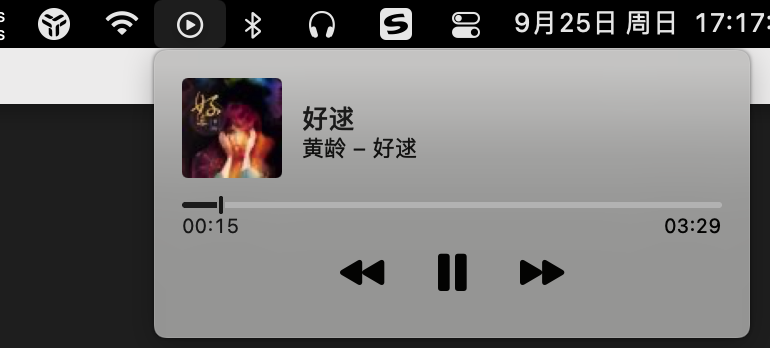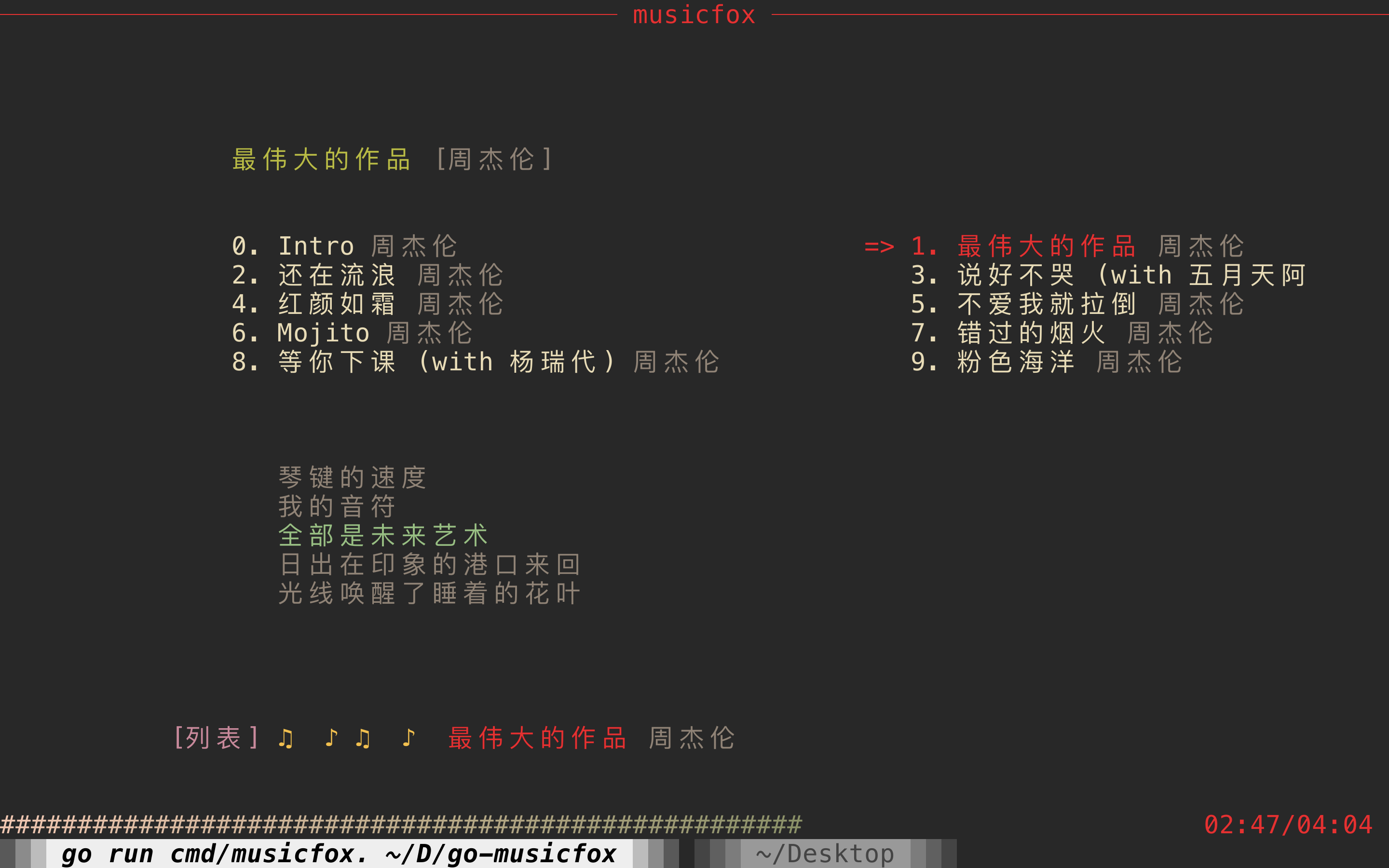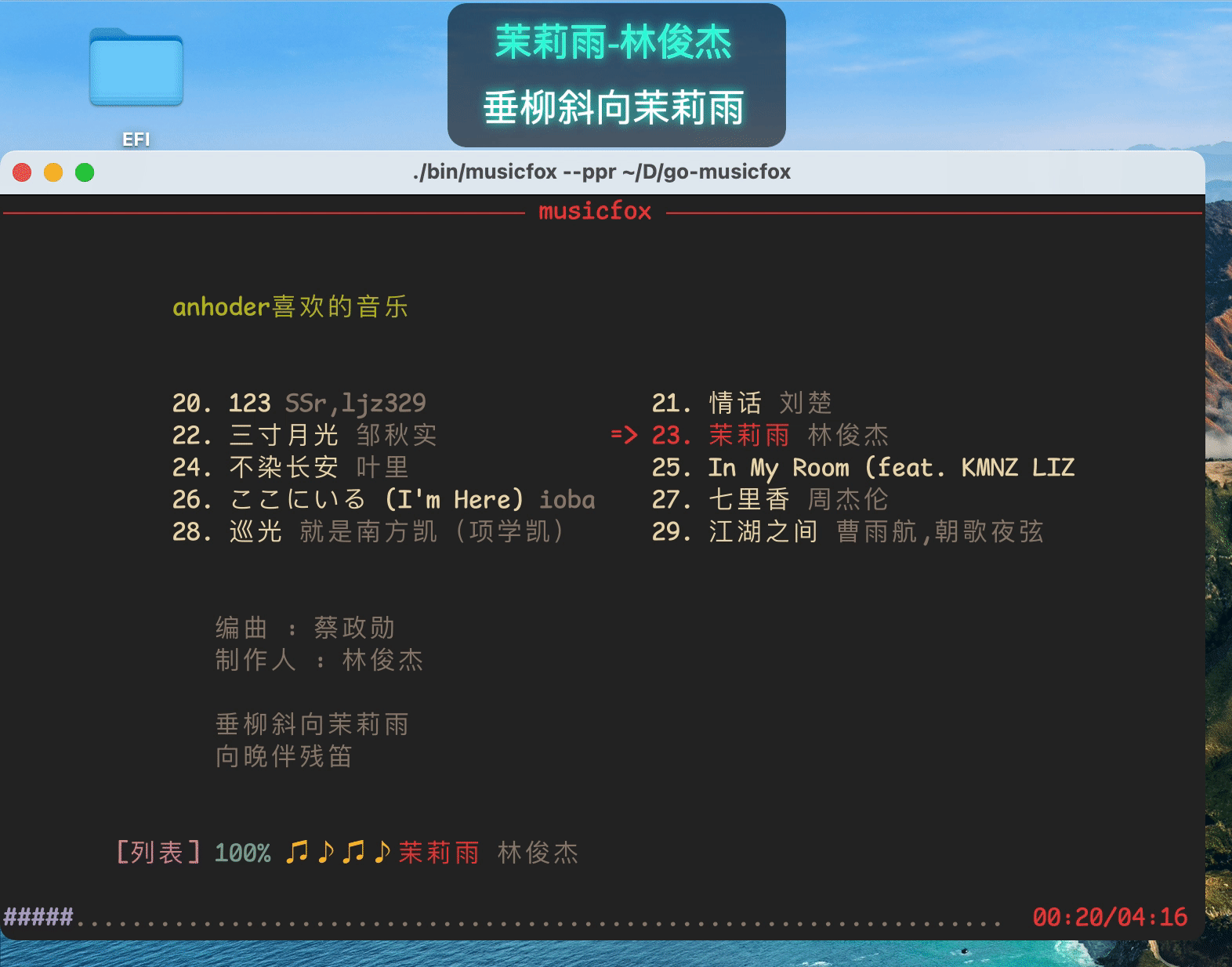Install go-musicfox using Winget - wingetCollections
Go back Packages go-musicfox Use this command to install go-musicfox:
winget install --id=go-musicfox.go-musicfox -e Copy WinGet command to clipboard go-musicfox is a command-line client for Netease Music written in Go, designed to provide a terminal-based music experience with rich features and cross-platform support. It enables users to enjoy their favorite songs through an intuitive text interface while maintaining high functionality.
Key Features:
UnblockNeteaseMusic Support: Access exclusive content without restrictions.Multiple Audio Quality Levels: Choose from various sound quality settings.Last.fm Scrobbling: Sync your listening history with Last.fm automatically.MPRIS Integration: Control playback through media keys and third-party apps.MacOS Responsiveness: Supports features like sleep pause, Bluetooth disconnection handling, and menu bar controls.Customizable CLI Interface: Tailor the experience to your preferences.
Audience & Benefit:
Ideal for users who prefer command-line tools but still want a feature-rich music player. It offers a seamless, distraction-free listening experience with advanced customization options, making it perfect for power users seeking flexibility and control over their music playback across different operating systems.
go-musicfox can be installed via winget, ensuring easy setup on supported platforms.
README go-musicfox | 另一个Spotify版 Spotifox
go-musicfox 是用 Go 写的又一款网易云音乐命令行客户端,支持各种音质级别、UnblockNeteaseMusic、Last.fm、MPRIS 和 macOS 交互响应(睡眠暂停、蓝牙耳机连接断开响应和菜单栏控制等)等功能特性。
> UI 基于 charmbracelet/bubbletea 进行了部分定制
(The icon is based on kitty-icon )
预览
1. 启动
2. 主界面
3. 通知
4. 登录
5. 搜索
6. Last.fm 授权
7. macOS NowPlaying
8. UnblockNeteaseMusic
9. macOS 歌词显示
> [!IMPORTANT]
> 需要满足以下条件:
> 1. go-musicfox >= v3.7.7
> 2. 下载和安装 LyricsX 的 go-musicfox 的 fork 版本
> 3. 在 LyricsX 设置中,打开
4.7.1
Copy WinGet command to clipboard 4.6.6
Copy WinGet command to clipboard 4.6.4
Copy WinGet command to clipboard 4.6.3
Copy WinGet command to clipboard 4.6.0
Copy WinGet command to clipboard 4.5.5
Copy WinGet command to clipboard 4.5.3
Copy WinGet command to clipboard 4.4.1
Copy WinGet command to clipboard 4.3.3
Copy WinGet command to clipboard 4.3.1
Copy WinGet command to clipboard 使用系统正在播放的应用
安装
macOS
1. 通过 Homebrew 安装 $ brew install anhoder/go-musicfox/go-musicfox // 指定 --head 使用master代码编译安装
如果你之前安装过 musicfox,需要使用下列命令重新链接:
$ brew unlink musicfox && brew link --overwrite go-musicfox
2. 直接下载
Linux
1. 使用发行版软件包(推荐)
Arch Linux $ paru -S go-musicfox # 下载源代码编译安装
$ paru -S go-musicfox-bin # 下载安装预编译好的二进制
从 archlinuxcn 安装
Fedora Linux $ sudo dnf copr enable poesty/go-musicfox
$ sudo dnf install go-musicfox
Debian系发行版(Ubuntu、Deepin、UOS等) $ sudo aptss install go-musicfox //二进制包部署,同步较慢
$ sudo aptss install go-musicfox-git //从源码编译,请保持网络通畅
Gentoo Linux $ eselect repository enable gentoo-zh
$ emerge --sync
$ emerge -a media-sound/go-musicfox
NixOS {
description = "My configuration";
inputs = {
nixpkgs.url = "github:NixOS/nixpkgs/nixos-unstable";
go-musicfox.url = "github:go-musicfox/go-musicfox";
};
outputs = { nixpkgs, go-musicfox, ... }:
{
nixosConfigurations = {
hostname = nixpkgs.lib.nixosSystem
{
system = "x86_64-linux";
modules = [
{
nixpkgs.overlays = [ go-musicfox.overlays.default ];
environment.systemPackages = with pkgs;[
go-musicfox
];
}
];
};
};
};
}
$ nix run github:go-musicfox/go-musicfox
配置 configuration.nix 或使用 Home Manager(推荐)
# configuration.nix
environment.systemPackages = [
pkgs.go-musicfox
];
# home manager
home.packages = [
pkgs.go-musicfox
];
$ nix-env -iA nixos.go-musicfox
$ nix-shell -p go-musicfox
Void Linux
Termux(Android) $ apt install go-musicfox
2. 通过 Homebrew 安装 $ brew install anhoder/go-musicfox/go-musicfox // 指定 --head 使用master代码编译安装
如果你之前安装过 musicfox,需要使用下列命令重新链接:
$ brew unlink musicfox && brew link --overwrite go-musicfox
3. 通过 Flatpak 安装
4. 直接下载
Windows
1. 通过 scoop 安装 scoop bucket add go-musicfox https://github.com/go-musicfox/go-musicfox.git
scoop install go-musicfox
2. 直接下载
手动编译 前往 下载 Go 页面选择适合你的 Go 安装包体。
在 Linux 上编译 Linux 需要 libFLAC-dev 开发套件
$ sudo apt install software-properties-common build-essential
$ sudo add-apt-repository ppa:longsleep/golang-backports //ubuntu默认go语言版本为1.18,需要更新到1.21
$ sudo apt install libflac-dev libasound2-dev golang-go
$ sudo dnf install flac-devel
其他发行版请根据相应文档寻找 libflac-dev 开发套件安装说明。
开始编译 $ git clone https://github.com/go-musicfox/go-musicfox
$ go mod download
$ make # 编译到 bin 目录下
$ make install # 安装到 $GOPATH/bin下
使用
注意事项
请务必使用等宽字体,或将配置项 doubleColumn 设为 false,否则双列显示排版可能会混乱
如果在使用时出现莫名奇妙的光标移动、切歌或暂停等现象,请将配置项 enableMouseEvent 设置为 false
本应用不对 macOS 原生终端和 Windows 的命令提示符(CMD)做兼容处理(#99 )
> macOS 用户推荐使用 iTerm2 或 Kitty
>
> Linux 用户推荐使用 Kitty
>
> Windows 用户推荐使用 Windows Terminal ,使用体验更佳
如果在执行文件时遇到以下错误,说明你的操作系统内不包含 libFLAC.so.8:
./musicfox: error while loading shared libraries: libFLAC.so.8: cannot open shared object file: No such file or directory
例如 Ubuntu 23.10 及它的衍生版系列,libFLAC.so.12 已经将 libFLAC.so.8 替换。
遇到这种问题,你可以:
找到已安装的新版 libFLAC.so,将其软链为libFLAC.so.8: ln -s /xxx/libFLAC.so /xxx/libFLAC.so.8 (推荐 )
自行安装 libflac8 (不推荐)
参照手动编译 一节自行编译。
> 这里之所以使用 FLAC8,主要是为了兼容大部分系统,因为FLAC是向前兼容的(也就是说 ≥ 8 的FLAC都可以使用)
wsl 环境下使用 beep 须安装 libasound2-plugins,见 issues
XDG 支持
自 #453 起,提供了完整的 XDG 支持,部分文件路径变更,见 XDG 支持说明
配置文件格式
自 #484 起,配置文件格式已由 INI 更换为 TOML
快捷键
应用内快捷键
不可自定义操作 (内置) 这些是程序核心框架提供的基础操作,其快捷键通常无法 通过配置文件修改。
配置标识符 操作说明 默认按键 rerender重新渲染UI r, RmoveLeft左 h, H, LeftmoveRight右 l, L, RightmoveUp上 k, K, UpmoveDown下 j, J, DownmoveToTop上移到顶部 gmoveToBottom下移到底部 Genter进入 n, N, EntergoBack返回上一级 b, B, Escsearch搜索当前列表 /, /, 、quit退出 q, Q
可自定义操作 你可以在配置文件的 [keybindings] 部分修改这些操作的快捷键。
配置标识符 操作说明 默认按键 help帮助信息 ?, ?pageUp上一页 Ctrl+u, PgUppageDown下一页 Ctrl+d, PgDownplayortoggle播放/暂停 Space, , toggle切换播放状态 (无) previous上一首 [, 【next下一首 ], 】backwardOneSec快退1秒 xbackwardFiveSec快退5秒 XforwardFiveSec快进5秒 vforwardTenSec快进10秒 VdownVolume减小音量 -, −, ーupVolume加大音量 =, =switchPlayMode切换播放模式 pintelligence心动模式 PclearSongCache清除音乐缓存 u, Ulogout注销并退出 w, WcurPlaylist显示当前播放列表 c, CappendSongsToNext添加为下一曲播放 eappendSongsAfterCurPlaylist添加到播放列表末尾 EdelSongFromCurPlaylist从播放列表删除选中歌曲 \, 、likePlayingSong喜欢播放中歌曲 ,, ,dislikePlayingSong取消喜欢播放中歌曲 ., 。trashPlayingSong标记播放中歌曲为不喜欢 taddPlayingSongToUserPlaylist将播放中歌曲加入歌单 `removePlayingSongFromUserPlaylist将播放歌曲从歌单中删除 ~, ~downloadPlayingSong下载播放中歌曲 ddownloadPlayingSongLrc下载当前播放音乐歌词 Ctrl+lopenAlbumOfPlayingSong播放中歌曲的所属专辑 aopenArtistOfPlayingSong播放中歌曲的所属歌手 sopenPlayingSongInWeb网页打开播放中歌曲 osimiSongsOfPlayingSong与播放中歌曲相似的歌曲 flikeSelectedSong喜欢选中歌曲 <, 〈, <, 《, «dislikeSelectedSong取消喜欢选中歌曲 >, 〉, >, 》, »trashSelectedSong标记选中歌曲为不喜欢 TaddSelectedSongToUserPlaylist将选中歌曲加入歌单 TabremoveSelectedSongFromUserPlaylist将选中歌曲从歌单中删除 Shift+TabdownloadSelectedSong下载选中歌曲 DdownloadSelectedSongLrc下载选中歌曲的歌词 openAlbumOfSelectedSong选中歌曲的所属专辑 AopenArtistOfSelectedSong选中歌曲的所属歌手 SopenSelectedItemInWeb网页打开选中歌曲/专辑... OcollectSelectedPlaylist收藏选中歌单 ;, :, :, ;discollectSelectedPlaylist取消收藏选中歌单 ', "simiSongsOfSelectedSong与选中歌曲相似的歌曲 FactionOfSelected对于选中项或当前播放的操作 mactionOfPlayingSong对于当前播放的操作 M
非字符快捷键大小写不敏感,如 shift+tab 等同 Shift+Tab,但 a 与 A 不同
多次绑定同一个键的行为是未定义的,以程序最后读取的为准
不可自定义操作 不可自定义且其使用的键也不可用于自定义与歌曲、歌单等存在关联的操作现已默认添加至 actionOfSelected 及 actionOfPlayingSong
[keybindings]
# 取消所有默认键绑定(须自定义键以确保正常使用)
useDefaultKeyBindings = false
# 应用内快捷键
[keybindings.app]
# 将“下一首”改为 Alt+N
next = "alt+n"
# 为“帮助”额外添加 Ctrl+H
help = ["?","ctrl+h"]
# 取消“心动模式”的默认 P 键
intelligence = ""
# 将“显示当前播放列表”改为 Ctrl+P
curPlaylist = "ctrl+p"
全局快捷键 默认不设置任何全局快捷键,如果需要请在配置文件中的global_hotkey下进行配置,例如:
[keybindings.global]
# 格式:键=功能
"ctrl+shift+space" = "toggle"
> 因为Linux下开启全局快捷键需要安装比较多的依赖,可能你并不需要这个功能,所以Releases中的Linux二进制文件是不支持全局快捷键的
>
> 如果需要开启,请安装依赖 后手动进行编译:
>
> shell > BUILD_TAGS=enable_global_hotkey make build >
自定义分享模板
字段分组详解 字段分组 包含字段 SongSongId: 歌曲ID SongName: 歌曲名称 SongArtists: 歌曲的艺术家名 SongUrl: 歌曲链接AlbumAlbumId: 专辑ID AlbumName: 专辑名称 AlbumUrl: 专辑链接 AlbumArtists: 专辑的艺术家名ArtistArtistId: 歌手ID ArtistName: 歌手姓名 ArtistUrl: 歌手链接PlaylistPlaylistId: 歌单ID PlaylistName: 歌单名称 PlaylistUrl: 歌单链接UserUserID: 用户ID UserName: 用户昵称 UserUrl: 用户链接DjRadioDjRadioId: 播客电台ID DjRadioName: 播客电台名称 DjRadioUrl: 播客电台链接EpisodeEpisodeId: 播客节目ID EpisodeName: 播客节目名称 EpisodeUrl: 播客节目链接
对于 episode(播客节目)类型,由于其本质也是一首“歌曲”,因此它同时拥有 Episode、Song 和 Album 的所有字段。其中 EpisodeName 和 SongName 的值是相同的。
模板类型与可用字段 不同类型的分享项目,其可用的信息字段也不同。例如,分享一首“歌曲”时,您可以同时获取到“歌曲信息”和它所属的“专辑信息”;而分享一个“歌手”时,则只有“歌手信息”。
不支持自定义模板名
模板名称 说明 可用字段分组 song用于分享一首单曲。 Song, Albumalbum用于分享一张专辑。 Albumartist用于分享一位歌手。 Artistplaylist用于分享一个歌单。 Playlist, Useruser用于分享一位用户。 UserdjRadio用于分享一个播客电台。 DjRadio, Userepisode用于分享播客中的一期节目。 Episode, DjRadio, User, Song, Album
示例 [share]
song = "分享{{if .SongArtists}}{{.SongArtists}}的{{end}}单曲《{{.SongName}}》: {{.SongUrl}} (来自@网易云音乐)"
配置文件 配置文件路径为用户配置目录下的 go-musicfox.ini 文件,详细可参见配置示例 。
> 用户配置目录路径:
>
> macOS:$HOME/Library/Application Support/go-musicfox
>
> Linux:$XDG_CONFIG_HOME/go-musicfox 或 $HOME/.config/go-musicfox
>
> Windows:%AppData%\go-musicfox
>
> 你可以通过设置 MUSICFOX_ROOT 环境变量来自定义用户配置的存储位置
>
> 旧版本的 go-musicfox 的默认用户配置目录为 $HOME/.go-musicfox(*nix)或 %USERPROFILE%\.go-musicfox(Windows),升级到新版本时将自动迁移到上述的新路径
CHANGELOG
相关项目
感谢